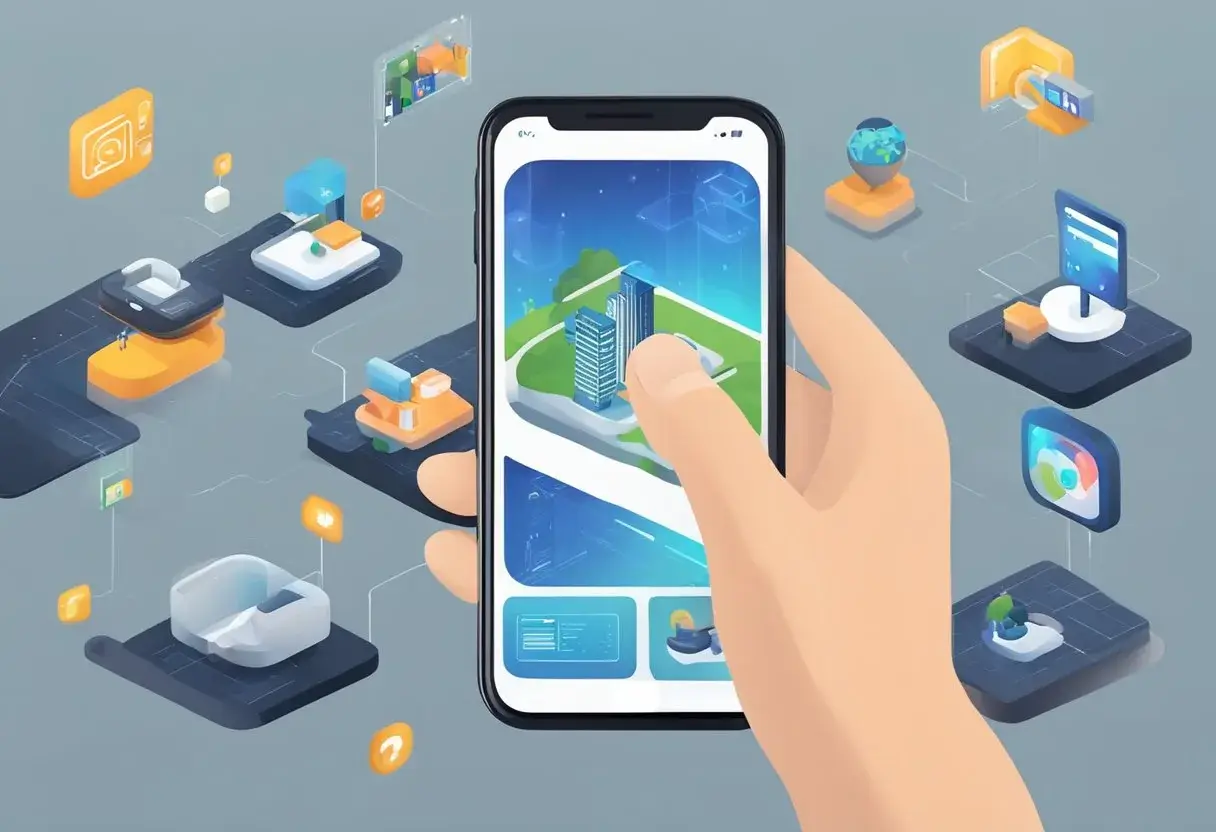Using augmented reality (AR) on your Samsung phone or tablet has never been easier with the AR Zone app. This app allows users to create AR Emojis, doodles, stickers, and more in the Camera app. AR Zone app is pre-installed on many Samsung devices and acts as a playground for AR experiences. In this blog post, I will share with you how to use ar zone app in a comprehensive step-by-step guide.
Getting started with AR Zone is easy. Simply select the Samsung folder from the app drawer and open the AR Zone app. Once inside, users can access a variety of features, including AR Emoji Studio, which allows them to create an animated avatar of themselves. Users can also personalize messages with emoji stickers and use AR Doodle to add drawings to their photos and videos.
Exploring AR features on your Samsung device is a fun and exciting way to enhance communication with friends and family. With AR Zone app, users can create AR Emojis, which are personalized 3D avatars that look just like them. They can also use AR Doodle to add drawings and animations to their photos and videos. Users can access practical AR tools, such as Quick Measure, which allows them to measure real-world objects using their camera.
Key Takeaways
- AR Zone app is pre-installed on many Samsung devices and allows users to create AR Emojis, doodles, stickers, and more in the Camera app.
- Users can personalize messages with emoji stickers and use AR Doodle to add drawings to their photos and videos.
- AR Zone app offers practical AR tools, such as Quick Measure, which allows users to measure real-world objects using their camera.
Getting Started with AR Zone
AR Zone is an application developed by Samsung Electronics that allows users to access a variety of augmented reality (AR) features on their Samsung devices. In this section, we will discuss how to access and navigate the AR Zone interface on your Galaxy device.
How to Use AR Zone App: A Step-by-Step Guide

Using the AR Zone app on a compatible Samsung device provides a suite of augmented reality features that you can play with. Here’s a step-by-step guide to using the AR Zone app:
- Access the AR Zone App:
- Open the Camera app on your Samsung device.
- Look for the “More” option, which could be a button or a swipe away depending on your device.
- Tap on “AR Zone” from the list of additional camera modes.
- Explore AR Features:
- Once you’re in the AR Zone, you’ll see a variety of AR features such as AR Emoji Camera, AR Doodle, Deco Pic, and more.
- Select the feature you want to use by tapping on it.
- Using AR Emoji Camera:
- Create your own AR Emoji by taking a selfie. The app will guide you through creating a digital avatar that mimics your facial expressions.
- Customize your AR Emoji by adjusting its appearance, clothes, and accessories.
- Using AR Doodle:
- Choose the AR Doodle feature to draw in the air with your camera.
- Point the camera at a face or space, and doodle with your finger or S Pen. The drawings will appear as if they are floating in the real world.
- Using Deco Pic:
- Select Deco Pic to add stickers and animations to your photos and videos.
- Choose from a variety of stickers and watch them interact with your environment.
- Using Other AR Features:
- Explore other features within the AR Zone app, such as Quick Measure for measuring objects with AR or the 3D Scanner to create 3D models of real-world objects.
- Capture and Share:
- Once you’ve created something in AR, you can take photos or record videos directly through the app.
- Save your creations to your gallery and share them with friends or on social media.
- Exit AR Zone:
- When you’re finished, you can simply press the back button or close the Camera app to exit the AR Zone.
Navigating the AR Zone Interface
Once you have accessed the AR Zone interface, you will be presented with a variety of AR features that you can use on your device. Here are some of the features that you can find on the AR Zone interface:
- AR Emoji Camera: This feature allows you to create your own AR Emoji or use pre-made characters and see it react to your motions and expressions. You can capture photos or videos to share with friends.
- AR Doodle: This feature allows you to record fun videos with virtual doodles that track your movements in real-time.
- AR Emoji Stickers: This feature allows you to use AR Emoji as stickers in your messaging apps.
- Quick Measure: This feature allows you to measure the distance, height, and area of objects in real-time using your device’s camera.
To navigate the AR Zone interface, simply tap on the feature that you want to use. Some features may require you to follow additional instructions to use them properly. Accessing and navigating the AR Zone interface on your Samsung device is a simple process that can be done through the Camera app. With a variety of AR features available, you can have fun and explore new ways to use your device.
Exploring AR Features
AR Zone app offers a variety of exciting features that are sure to enhance your digital experiences. In this section, we will explore some of the most popular AR features available in the app.
Using AR Emoji Camera
One of the most popular features of AR Zone app is the AR Emoji Camera. With this feature, users can create their own AR Emoji or use one of the many fun characters available in the app. The AR Emoji Camera uses facial recognition technology to track the user’s movements and expressions, making the AR Emoji react in real-time. Users can capture photos or videos of their AR Emoji to share with friends and family.
Creating with AR Doodle
Another popular feature of AR Zone app is AR Doodle. With AR Doodle, users can record fun videos with virtual handwriting or drawings on faces or anywhere else. The app uses the camera to track the user’s movements and allows them to draw or write on the screen in real-time. Users can also select from a variety of stickers and emojis to add to their AR Doodle creations.
Designing in AR Emoji Studio
AR Emoji Studio is a powerful tool in AR Zone app that allows users to create their own custom AR Emoji. Users can start by selecting a base model and then customize the hair, eyes, nose, mouth, and other features to create a unique AR Emoji that looks just like them. Once the AR Emoji is created, users can save it to their device or share it with friends and family.
AR Zone app offers a wide range of exciting AR features that are sure to enhance your digital experiences. Whether you are using the AR Emoji Camera, creating with AR Doodle, or designing in AR Emoji Studio, there is something for everyone in this app.
Enhancing Communication
AR Zone app offers a fun and unique way to enhance communication by allowing users to create AR Emoji stickers and share AR content on social media. Here are some ways to use AR Zone app to enhance communication.
AR Emoji Stickers in Messages
AR Emoji stickers are a fun and creative way to express emotions and add personality to messages. Users can create their own AR Emoji stickers or use pre-made ones, and then easily insert them into messages on various platforms, such as Samsung Keyboard, Messages, WhatsApp, Facebook, and Instagram.
To use AR Emoji stickers in messages, simply open the messaging app, tap on the sticker icon, and select the AR Emoji sticker you want to use. Users can also customize their AR Emoji stickers by changing their outfits, hairstyles, and accessories.
Sharing AR Content on Social Media
AR Zone app allows users to capture and share AR content on social media platforms, such as Facebook and Instagram. Users can create AR content by using the AR Doodle feature, which allows users to draw in 3D space, or by using the AR Emoji Camera feature, which allows users to create AR Emoji videos and photos.
To share AR content on social media, simply capture the AR content using the AR Doodle or AR Emoji Camera feature, and then share it directly from the AR Zone app to the desired social media platform. Users can also save the AR content to their device and share it later.
AR Zone app offers a fun and creative way to enhance communication by allowing users to create AR Emoji stickers and share AR content on social media. By using AR Emoji stickers in messages and sharing AR content on social media, users can express emotions and add personality to their messages and posts.
Practical AR Tools
One of the most useful features of the AR Zone app is Quick Measure, which allows users to measure real-world objects using their smartphone camera. This feature is handy for those who need to measure furniture or other items but do not have a measuring tape or ruler on hand. To use Quick Measure, open the AR Zone app, select Quick Measure, and point your camera at the object you want to measure. The app will then display the measurements on the screen.
Decorating with Deco Pic
Another practical tool in the AR Zone app is Deco Pic, which allows users to decorate their real-world surroundings with digital content. This feature is perfect for those who want to add a bit of flair to their home or office. To use Deco Pic, open the AR Zone app, select Deco Pic, and choose the digital content you want to add to your surroundings. The app will then display the content on your screen, and you can move it around to find the perfect spot.
The AR Zone app is a great tool for those who want to add some AR features to their everyday life. Whether you need to measure an object or decorate your surroundings, the app has something for everyone. The app has a 3D scanner feature, which allows users to create 3D models of real-world objects. Ultimately, the AR Zone app is a versatile tool that can be used in a variety of ways.
Customizing AR Experience
AR Zone app is an augmented reality app that allows users to personalize their AR experience. In this section, we will discuss how to customize your AR experience using the AR Zone app.
Personalizing AR Emoji Avatars
One of the key features of the AR Zone app is the ability to create personalized AR Emoji avatars. Users can create an animated avatar of themselves using the AR Emoji Studio feature. To create an AR Emoji avatar, users can follow these simple steps:
- Launch the AR Zone app and tap AR Emoji Camera.
- Tap the “+” icon to create a new emoji or select an already existing cute emoji.
- Capture your own face in the center of the screen to align with a new emoji or tap Make from pic to select a picture.
- Customize your avatar by selecting masks, accessories, and facial expressions.
Once you have created your AR Emoji avatar, you can use it in messages and social media apps to express yourself in a unique and fun way.
Adjusting AR Settings and Preferences

Another way to customize your AR experience is by adjusting the AR settings and preferences. Users can adjust the AR settings to suit their preferences and make the AR experience more enjoyable. Here are some of the settings that users can adjust:
- AR Emoji Stickers: Users can create animated stickers featuring their own AR Emoji and use them in messages.
- Deco Pic: Users can use filters and stickers to add extra punch to their photos and videos.
- AR Doodle: Users can unleash their creativity in 3D by drawing and adding text to the real world.
Users can also adjust the preferences for the AR Zone app, such as the sound and vibration settings. To adjust the settings and preferences, users can follow these steps:
- Launch the AR Zone app and tap the settings icon.
- Select the settings that you want to adjust, such as AR Emoji Stickers or Deco Pic.
- Adjust the settings to suit your preferences.
Frequently Asked Questions

What are the steps to access AR Zone features on Samsung devices?
To access AR Zone features on Samsung devices, users should open the Camera app, tap on the “MORE” option, and then select “AR ZONE.” From there, users can choose from a range of AR features such as AR Emoji Camera, AR Doodle, Deco Pic, Quick Measure, and AR Zone Studio.
Can the AR Zone app be safely used on all Android phones?
No. The AR Zone app is only available on Samsung devices running on Android 10 or later, such as the Galaxy S20, S21, S22, and the Z Flip. It is not available on other Android devices or on the Google Play Store.
Is the AR Zone app necessary for augmented reality experiences?
No. While the AR Zone app offers a range of augmented reality experiences, it is not necessary for all AR experiences. Some AR experiences can be accessed through other apps or platforms.
How can one uninstall the AR Zone app if it’s not needed?
To uninstall the AR Zone app, users can go to their device’s settings, select “Apps,” find the AR Zone app, and then select “Uninstall.”
Where can users download the latest version of the AR Zone APK?
The latest version of the AR Zone APK can be downloaded from the Samsung Galaxy Store.
What are the primary functions of the AR Zone app on Android platforms?
The primary functions of the AR Zone app on Android platforms include AR Emoji Camera, AR Doodle, Deco Pic, Quick Measure, and AR Zone Studio. These features allow users to create and interact with augmented reality experiences using their Samsung devices.