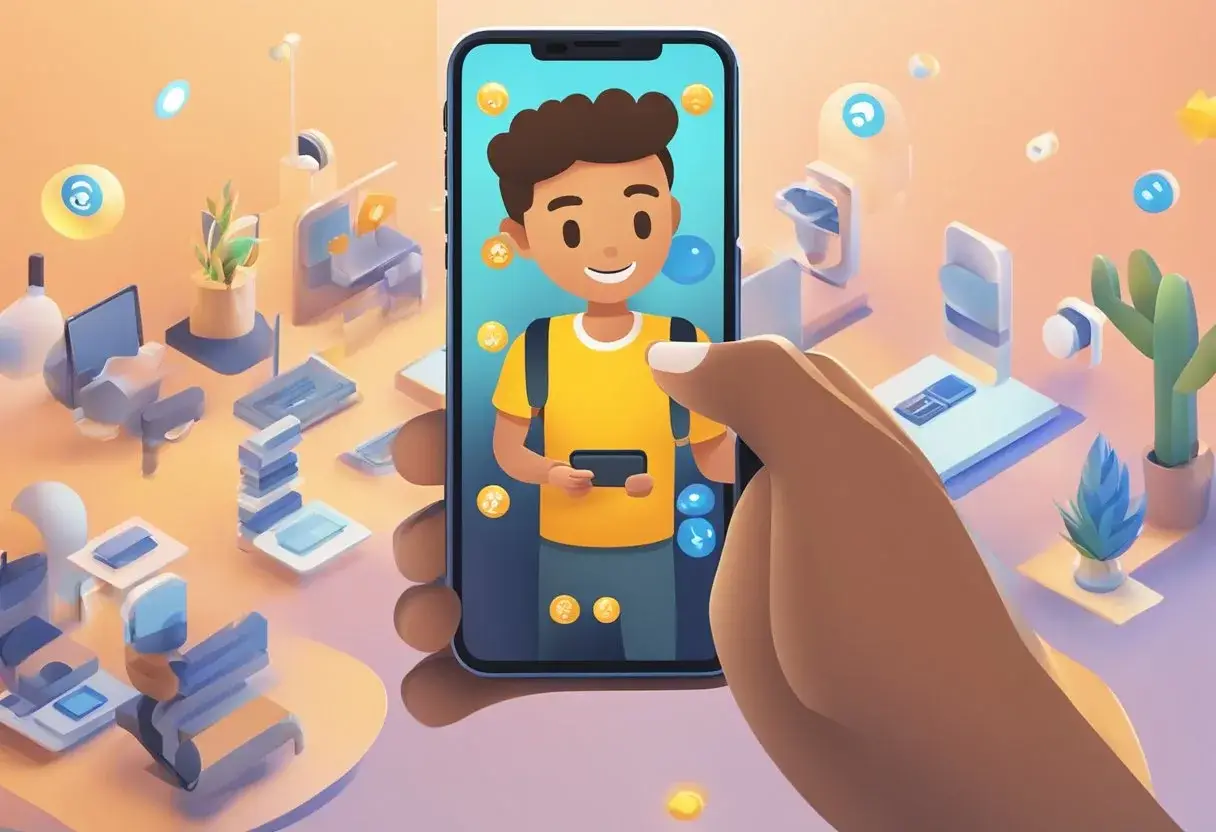AR Emoji is a feature available on Samsung Galaxy devices that allows users to create a personalized emoji that mimics their facial expressions and movements. This feature is a fun way to add a personal touch to your messages and social media posts. In this article, we will explore how to use AR Emoji and share some tips for enhancing your experience. In this blog post, I will show you how to create and use AR Emoji in a simple step by step guide.
To get started with AR Emoji, users must first create their own emoji. This can be done using an existing photo or by taking a new one. Once the user has selected the photo, they can customize their emoji by adjusting the skin tone, hairstyle, and clothing. After creating their AR Emoji, users can then use it in a variety of ways, including in messages, on social media, and in augmented reality experiences.
To make the most of your AR Emoji experience, there are several tips and tricks to keep in mind. These include using the AR Emoji stickers, experimenting with different facial expressions, and taking advantage of advanced AR Emoji features such as Deco Pic. By following these tips, users can create unique and engaging content that stands out on social media and in their personal communications.
Key Takeaways
- AR Emoji is a feature available on Samsung Galaxy devices that allows users to create personalized emojis that mimic their facial expressions and movements.
- To make the most of your AR Emoji experience, users should experiment with different facial expressions, use AR Emoji stickers, and take advantage of advanced features such as Deco Pic.
- By following these tips, users can create unique and engaging content that stands out on social media and in their personal communications.
Getting Started with AR Emoji
AR Emoji is a feature available on Samsung Galaxy phones that allows users to create a personalized animated emoji that looks like them. It is an augmented reality feature that uses the front-facing camera to create a 3D model of the user’s face and turns it into a cartoon version of an emoji.
AR Emoji is a fun way to express emotions and share them with friends and family. Users can choose from a variety of expressions, such as happy, sad, angry, or surprised, and customize the look of their emoji with different hairstyles, glasses, and outfits.
Accessing AR Emoji on Samsung Devices
To access AR Emoji on Samsung devices, users need to open the camera app and swipe left on the camera modes until they find the AR Emoji camera mode. Once in the AR Emoji camera mode, users can create their personalized emoji by following the on-screen instructions.
Users can also access AR Emoji by going to Settings > Advanced features > AR Emoji. From here, they can customize their emoji and access additional features such as AR Emoji stickers and videos.
In conclusion, AR Emoji is a fun and creative feature that allows users to express themselves in new ways. With a few simple steps, users can create their personalized emoji and share them with friends and family.
Creating Your AR Emoji

How to create ar emoji: step by step guide
- Open the Camera App: Start by opening the camera application on your Samsung Galaxy device.
- Locate AR Emoji: Navigate to the AR Emoji mode, which might be directly accessible or found under the ‘More’ options within the camera app.
- Create AR Emoji: Select ‘Create My Emoji’ to begin the process of crafting your digital avatar.
- Take a Selfie: Follow the on-screen instructions to take a selfie. Ensure your face is well-lit and centered in the frame.
- Customize Your Emoji: After the selfie is captured, you’ll be prompted to customize your emoji. Adjust features like skin tone, hair, clothing, and accessories to resemble you or create a unique look.
- Save Your Emoji: Once you’re satisfied with the customization, save your AR Emoji.
- Use Your AR Emoji: Your new AR Emoji can now be used to take photos, record videos, or as stickers in various messaging apps.
- Edit Whenever Needed: You can go back to the AR Emoji menu to edit your avatar or create new ones at any time.
How to use ar emoji: step by step guide
- Open the Camera App: Launch the camera application on your device.
- Access AR Emoji: Swipe to or select the AR Emoji mode. On some devices, you may need to tap “More” and then select “AR Emoji” or “AR Zone.”
- Create Your Emoji: If you haven’t already, follow the prompts to create your AR Emoji. This often involves taking a selfie and then customizing the appearance of your emoji.
- Customize Your Emoji: Adjust the look of your emoji by changing features like skin tone, hairstyle, clothing, and accessories to match your style.
- Record or Take Photos: Use the AR Emoji camera to record videos or take photos with your personalized emoji mimicking your facial expressions and head movements.
- Use AR Emoji Stickers: Access the sticker pack created with your AR Emoji and use them in messaging apps to share with friends.
- Edit or Create New Emojis: Return to the AR Emoji mode in the camera app to edit your existing emoji or create new ones.
- Explore Additional Features: Some devices offer extra features, such as creating AR Emoji of animals or characters, so explore the options available on your device.
- Save and Share: Save your AR Emoji creations to your gallery and share them on social media or with friends.
Customizing Facial Features
First, select the AR Emoji option in your camera app. Then, position your face in the center of the circle and snap a selfie. From there, you can customize various facial features, including skin tone, hair, eyes, eyebrows, nose, lips, and facial hair. Use the sliders to adjust the size, shape, and color of each feature to your liking.
Choosing Outfits and Accessories
In addition to facial features, you can also choose outfits and accessories for your AR Emoji. From glasses to hats to earrings, there are plenty of options to make your AR Emoji unique. You can even change the color of your outfit to match your personal style.
To sum up, creating your AR Emoji is a fun and easy way to personalize your Samsung Galaxy phone. With the ability to customize facial features, outfits, and accessories, you can create an emoji that truly represents you.
Using AR Emoji in Communication

AR Emoji can be a fun and creative way to communicate with friends and family. With the ability to create custom stickers and avatars that look just like you, AR Emoji provides a unique way to express yourself in messages and social media. This section will cover how to use AR Emoji in communication, including sending AR Emoji stickers and using AR Emoji in messages and social media.
Sending AR Emoji Stickers
One of the most popular ways to use AR Emoji is by sending custom stickers to friends and family. To create a custom sticker, open the AR Emoji app and select the “Stickers” option. From here, you can choose from a variety of pre-made stickers or create your own. To create a custom sticker, select the “Create” option and follow the on-screen instructions. Once you have created your custom sticker, you can send it to friends and family in messages or on social media.
Using AR Emoji in Messages and Social Media
AR Emoji can also be used in messages and social media to add a personal touch to your communication. To use AR Emoji in messages, open your messaging app and select the AR Emoji option from the Samsung keyboard. From here, you can choose from a variety of pre-made AR Emoji or create your own. Once you have selected your AR Emoji, you can send it to friends and family in your messages.
In addition to messages, AR Emoji can also be used in social media apps such as Instagram and Snapchat. To use AR Emoji in social media, open the app and select the camera option. From here, select the AR Emoji option and choose from a variety of pre-made AR Emoji or create your own. Once you have selected your AR Emoji, you can add it to your story or send it to friends and family.
AR Emoji provides a fun and creative way to communicate with friends and family. With the ability to create custom stickers and avatars, AR Emoji allows you to express yourself in a unique way. Whether you are sending a message or posting on social media, AR Emoji can add a personal touch to your communication.
Enhancing Your AR Emoji Experience

AR Emoji is a fun feature that allows users to create animated avatars of themselves. While the basic functionality of AR Emoji is entertaining, there are ways to enhance the experience further.
Downloading Additional AR Emoji Content
Users can download additional AR Emoji content to expand their options. The AR Emoji Studio provides a platform for developers to create and upload new AR Emoji content. Users can browse and download new content directly from the AR Emoji Studio. Users can create their own AR Emoji using 3D applications and upload them to the AR Emoji Studio for others to enjoy.
Playing with AR Emoji in Games and Apps
AR Emoji can also be used in games and apps to add a personal touch to the experience. Developers can integrate AR Emoji into their games and apps to allow users to use their AR Emoji as a character in the game or app. The Galaxy AR Emoji SDK and Galaxy AR Emoji SDK for Unity provide developers with the tools they need to integrate AR Emoji into their projects.
AR Emoji is a fun feature that can be enhanced with additional content and used in games and apps to add a personal touch. By downloading additional AR Emoji content and playing with AR Emoji in games and apps, users can take their AR Emoji experience to the next level.
Advanced AR Emoji Features
Animating Your AR Emoji
AR Emoji is not just a static image that you can send to your friends. It is a 3D avatar that can be animated to mimic your body movements and facial expressions. To animate your AR Emoji, you need to use the AR Emoji Camera feature on your Samsung Galaxy phone. Once you have created your AR Emoji, you can use the AR Emoji Camera to record your movements and facial expressions, and your AR Emoji will mimic them in real-time.
To animate your AR Emoji, you need to make sure that your face is properly aligned with your phone’s camera. You also need to make sure that you are in a well-lit area, as the AR Emoji Camera uses your phone’s camera to track your movements and facial expressions.
Creating Custom AR Emoji Actions
AR Emoji allows you to create custom actions for your AR Emoji. These actions can be used to express your emotions and feelings in a more personalized way. To create custom AR Emoji actions, you need to use the AR Zone app on your Samsung Galaxy phone.
To create a custom AR Emoji action, you need to first select your AR Emoji from the AR Zone app. Once you have selected your AR Emoji, you can then choose from a list of pre-made actions, or you can create your own custom actions. To create a custom action, you need to record yourself performing the action, and then save it as a custom action.
AR Emoji is a fun and interactive way to express yourself in a more personalized way. With its advanced features, you can animate your AR Emoji to mimic your body movements and facial expressions, and create custom actions to express your emotions and feelings.
Frequently Asked Questions
What steps are involved in creating an AR Emoji on a Samsung device?
To create an AR Emoji on a Samsung device, follow these steps:
- Open the Camera app on your Samsung device.
- Swipe to the AR Emoji mode.
- Tap the Create My Emoji button.
- Take a selfie, and the device will create an AR Emoji based on your facial features.
- Customize your AR Emoji by changing its hair, clothes, and other features.
- Save your AR Emoji and start using it in your text messages and social media posts.
Can AR Emoji be used on all Android devices, and if so, how?
AR Emoji is a feature exclusive to Samsung devices. It is not available on other Android devices or iPhones. However, you can share AR Emoji stickers with your friends who use other devices via social media apps.
How do I integrate AR Emoji into my text messages?
To use AR Emoji in your text messages, follow these steps:
- Open the messaging app on your Samsung device.
- Start a new message or open an existing conversation.
- Tap the emoji icon on the keyboard.
- Swipe to the AR Emoji tab.
- Select the AR Emoji you want to use and tap on it.
- Send the AR Emoji to your contact.
Where can I download the AR Emoji app or additional stickers?
The AR Emoji app is pre-installed on Samsung devices. You don’t need to download it separately. However, you can download additional AR Emoji stickers from the Samsung Galaxy Store.
Are there any privacy or security concerns associated with using AR Emojis?
AR Emojis are created based on your facial features, so there is a possibility that your personal data could be compromised. However, Samsung has stated that they do not store your facial data on their servers, and the data is only stored on your device.
How can I add AR Emoji stickers to my smartphone’s keyboard for easier access?
To add AR Emoji stickers to your smartphone’s keyboard, follow these steps:
- Open the messaging app on your Samsung device.
- Start a new message or open an existing conversation.
- Tap the emoji icon on the keyboard.
- Swipe to the AR Emoji tab.
- Tap the plus icon to add AR Emoji stickers to your keyboard.
- Select the AR Emoji stickers you want to add and tap on them.
- The AR Emoji stickers will now be available on your keyboard for easy access.