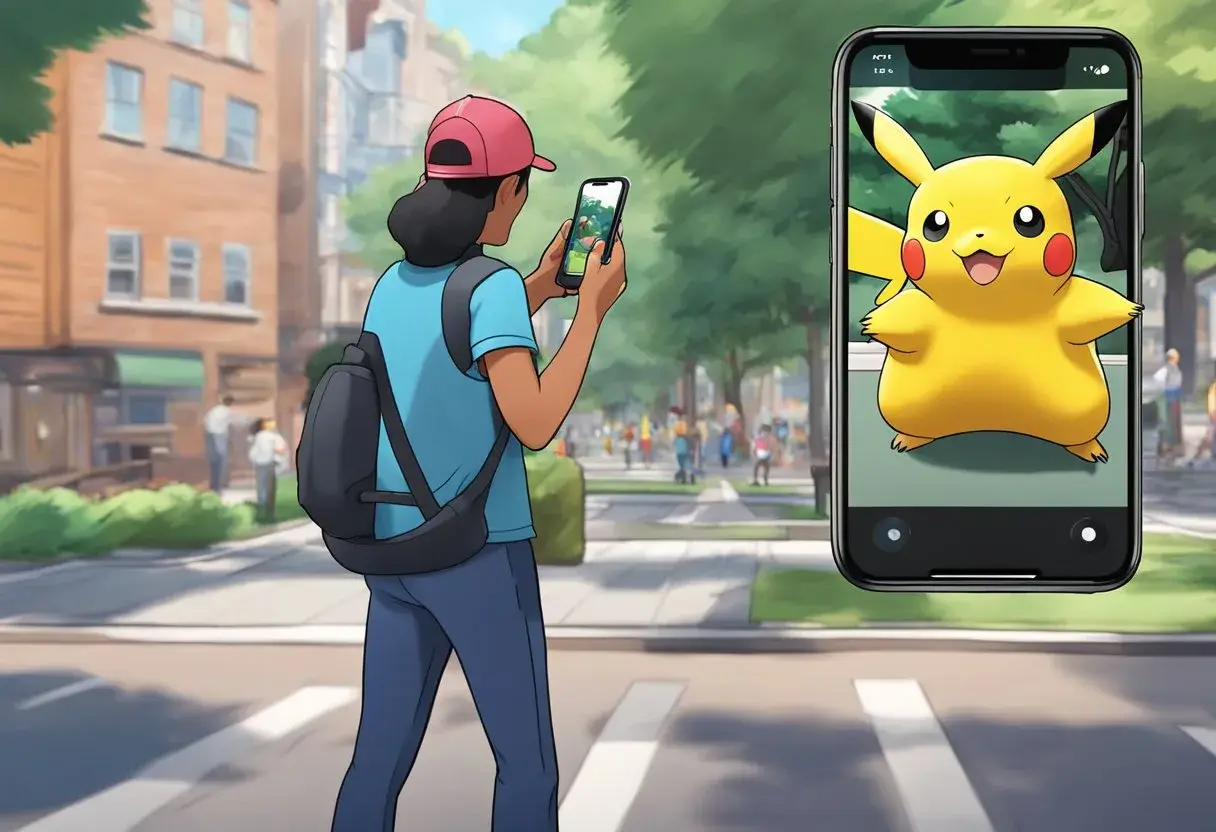Pokémon GO is a popular mobile game that uses augmented reality (AR) technology to allow players to catch and collect Pokémon in the real world. While AR can enhance the gameplay experience, some players may prefer to turn off AR mode for various reasons. In this article, we will explore how to turn off AR mode in Pokémon GO, the impact it can have on the gameplay experience, and some technical aspects and troubleshooting tips. In this blog post, I wll share with a step by step guide to help you turn off AR in pokemon go to save battery power of reduce motion sickness.
AR mode in Pokémon GO uses the camera on the player’s device to superimpose the game’s characters onto the real world. This can make it feel like the Pokémon are actually in the player’s environment, but it can also make it more difficult to catch them. Turning off AR mode removes the real-world background and replaces it with a digital one, making it easier to aim and catch Pokémon.
Key Takeaways
- Turning off AR mode in Pokémon GO can make it easier to catch Pokémon.
- Some players may prefer to turn off AR mode for various reasons, such as conserving battery life or reducing motion sickness.
- Players can turn off AR mode from the game’s settings or from the main screen.
Understanding AR in Pokémon GO
Pokémon GO is an augmented reality (AR) game that allows players to catch and train Pokémon in the real world. AR mode is an optional feature that uses the camera on a player’s device to overlay Pokémon on top of the real world. This creates an immersive experience that makes it feel like the Pokémon are really there.
The Basics of AR and AR+ Modes
AR mode in Pokémon GO is a way to experience the game in a more immersive way. When a player turns on AR mode, the camera on their device is used to display the Pokémon on top of the real world. This means that players can see the Pokémon as if they were really there.
AR+ mode is an enhanced version of AR mode that uses Niantic AR technology to create a more realistic and immersive experience. AR+ mode uses the camera on a player’s device to create a 3D map of the real world. This allows the Pokémon to interact with the real world in a more realistic way.
Benefits of Playing in AR Mode
Playing in AR mode can be a fun and immersive experience. It allows players to see the Pokémon in the real world and interact with them in a more realistic way. However, playing in AR mode can also have some drawbacks. One of the biggest drawbacks of playing in AR mode is that it can drain a player’s battery quickly. This is because the camera on the device is constantly being used to display the Pokémon on top of the real world.
Another drawback of playing in AR mode is that it can be more difficult to catch Pokémon. This is because the Pokémon move around in the real world and can be difficult to aim at. Playing in AR mode requires players to have a clear and open space to play in. Playing in a crowded or confined space can make it difficult to see the Pokémon and catch them.
How to turn off ar pokemon go

Turning off AR mode in Pokémon GO can help save battery life and make it easier to catch Pokémon. Here’s a step-by-step guide to disable AR mode:
Step 1: Start a Pokémon Encounter
Walk around in the game until a wild Pokémon appears. Tap on the Pokémon to begin the encounter and enter the capture screen.
Step 2: Disable AR Mode
Once in the encounter, look for the AR toggle or slider on the screen. It’s typically located in the upper right corner. If you don’t see it, tap on the screen to ensure all options are visible.
Step 3: Toggle Off AR Mode
Tap the AR toggle or slider to turn off AR mode. This will switch off the camera view, and the Pokémon will now appear against a virtual background instead of the real-world environment.
Step 4: Catch the Pokémon
With AR mode turned off, the Pokémon will remain stationary in the center of the screen, making it easier to aim and throw Poké Balls.
Step 5: Adjust Settings for Future Encounters
If you want to set the default to have AR mode turned off for all encounters:
- Tap the Poké Ball icon at the bottom of the main screen to open the menu.
- Tap ‘Settings’ in the upper right corner of the menu.
- Scroll down to find the ‘AR+’ option (if your device supports AR+).
- Uncheck the ‘AR+’ option to disable it.
Accessing the Settings Menu
To turn off AR mode in Pokemon Go, you will need to access the app’s settings menu. This can be done by tapping on the Pokeball icon located at the bottom of the screen. From there, select the “Settings” gear icon in the top right corner.
Disabling AR Mode
Once you have accessed the settings menu, scroll down until you find the “AR” section. In this section, you will see a toggle labeled “AR+” that enables AR mode during Pokemon encounters. Simply switch this toggle off to disable AR mode.
Alternatively, you can turn off AR mode from the capture screen. While on the capture screen, you can see a toggle button at the top right side of the screen before throwing the Pokeball. You can turn on or off the AR mode by pressing the button. By following these simple steps, you can easily turn off AR mode in Pokemon Go. This will allow you to catch Pokemon without the use of AR technology, making the game more accessible for those who prefer a more traditional gaming experience.
Impact on Gameplay Experience
Turning off AR mode in Pokémon Go can have a significant impact on the gameplay experience. In this section, we will explore the various factors that may influence a player’s decision to turn off AR mode.
Battery Life Considerations
One of the most significant reasons why players may choose to turn off AR mode is to conserve their phone’s battery life. When AR mode is turned on, it uses the phone’s camera and sensors to create an augmented reality experience. This can be very taxing on the phone’s battery, especially if the player is catching Pokémon for an extended period.
By turning off AR mode, players can significantly reduce the amount of battery used by the game. This can be particularly useful for players who are out and about and need their phone’s battery to last as long as possible.
Catching Pokémon Without AR
Another reason why players may choose to turn off AR mode is that it can make catching Pokémon easier. When AR mode is turned on, the Pokémon appear to be in the real world, and players need to move their phone around to aim and throw Poké Balls accurately.
However, when AR mode is turned off, the Pokémon appear on a static background, making it easier for players to aim and catch them. This can be particularly useful for players who are in a hurry or who have difficulty aiming accurately in the AR mode.
While turning off AR mode may not be necessary for all players, it can have a significant impact on the gameplay experience. By conserving battery life and making catching Pokémon easier, players can enjoy the game for longer and catch more Pokémon.
Technical Aspects and Troubleshooting

Common Issues with AR Mode
One of the most common issues with AR mode in Pokemon Go is that it can be difficult to capture Pokémon in the real world. This is because the camera on your phone may not be able to accurately track the movement of the Pokémon. If the lighting in your environment is poor, it can also affect the performance of AR mode. Another issue that players may encounter with AR mode is that it can drain the battery life of their phone. This is because AR mode requires the use of the camera, which can be a battery-intensive process.
Solutions for Persistent AR Problems
If you are experiencing persistent issues with AR mode in Pokemon Go, there are several solutions that you can try. Firstly, you can try turning off AR mode altogether. This can be done by tapping the AR toggle button on the capture screen before throwing the PokéBall. Alternatively, you can turn off AR mode from the settings menu. To do this, go to the settings menu, scroll down to find the AR section, and toggle off the AR mode.
If turning off AR mode does not solve the issue, you can try restarting the app. This can help to clear any temporary glitches that may be affecting the performance of AR mode. If the issue persists, you can try logging out of Pokemon Go and then logging back in. This can help to reset the app and clear any persistent issues that may be affecting AR mode.
While AR mode can be a fun and immersive way to play Pokemon Go, it can also be a source of frustration for some players. By following the troubleshooting steps outlined above, players can ensure that they are able to enjoy the game without any persistent issues with AR mode.
Sharing Your Pokémon GO Experiences
Pokémon GO is a game that encourages players to share their experiences with others. There are two ways to do this: by capturing memorable moments and sharing with the community.
Capturing Memorable Moments
Players can use their phone’s camera to take pictures of their Pokémon in the wild or during battles. To do this, they need to enable AR mode, which allows Pokémon to appear in the real world. However, some players may find AR mode distracting and prefer to turn it off.
To turn off AR mode, players can tap the Pokéball on the main screen of their app and then tap the Settings gear in the top right of the screen. From there, they can uncheck the bubble labeled AR+ on the settings page. When unchecked, AR+ will not enable while trying to catch a Pokémon, and players will be able to use the fully animated catch method each time, just like they were able to do before this feature was added.
Sharing with the Community
Social media is a great way to share Pokémon GO experiences with others. Players can post pictures of their Pokémon catches or battles on platforms like Twitter, Instagram, or Facebook. They can also join online communities like Reddit or Discord to connect with other players and share tips and tricks.
In addition to sharing with the community, players can also use the game’s built-in features to share their experiences. They can use the Pokéball menu to access the journal, which shows a record of their recent activity in the game. They can also use the map to see where they’ve been and what they’ve caught.
Pokémon GO is a game that encourages players to share their experiences with others. Whether it’s through social media or in-game features, there are many ways to connect with other players and show off your Pokémon catches and battles.
Frequently Asked Questions
How do you disable AR mode on an iPhone for Pokémon Go?
To turn off AR mode on an iPhone for Pokémon Go, simply tap on the AR button located on the top right corner of the screen while in the catch screen. Then, toggle the switch to turn off AR mode. Alternatively, you can go to the settings menu and turn off the AR+ option.
What steps are needed to deactivate AR mode on an Android device in Pokémon Go?
To deactivate AR mode on an Android device in Pokémon Go, tap on the AR button located on the top right corner of the screen while in the catch screen. Then, toggle the switch to turn off AR mode. If you can’t find the AR button, go to the settings menu and turn off the AR+ option.
What should I do if I’m unable to turn off AR mode in Pokémon Go?
If you are unable to turn off AR mode in Pokémon Go, make sure that your device’s camera and gyroscope are working properly. You can also try restarting the app or your device. If the issue persists, try uninstalling and reinstalling the app.
How can I reactivate AR mode in Pokémon Go if I’ve previously turned it off?
To reactivate AR mode in Pokémon Go, simply tap on the AR button located on the top right corner of the screen while in the catch screen. Then, toggle the switch to turn on AR mode. Alternatively, you can go to the settings menu and turn on the AR+ option.
What can be done if there’s no AR option visible in Pokémon Go?
If there’s no AR option visible in Pokémon Go, make sure that your device’s camera and gyroscope are working properly. You can also try restarting the app or your device. If the issue persists, try uninstalling and reinstalling the app.
Why might AR mode in Pokémon Go not function properly on my Android device?
AR mode in Pokémon Go might not function properly on your Android device if your device’s camera or gyroscope is not working properly. It could also be due to compatibility issues with your device or the app. Make sure that your device meets the minimum requirements for running the app and that the app is up to date.