Augmented reality (AR) has revolutionized the way people play games, and Pokémon GO is no exception. AR allows players to immerse themselves in the Pokémon universe by overlaying virtual Pokémon onto the real world using their smartphone’s camera. By using AR, players can catch Pokémon in a more interactive and engaging way, making the game more fun and exciting. In this blog post, I will share with you a step by ste guide of how to use AR in pokemon go so you can enjoy the immersive experience of Augmented Reality.
Getting started with AR in Pokémon GO is easy. Players need to enable AR mode by tapping on the AR toggle button available in the upper right-hand corner of the screen when they encounter a Pokémon. However, not all devices are compatible with AR mode. Players should check if their device supports AR before attempting to use it.
Catching Pokémon in AR mode requires players to move around to locate and catch Pokémon. Players should ensure they are in a safe location before they begin. Once they have found a Pokémon, they can tap on it to enter the catch screen. From there, players can throw Poké Balls at the Pokémon to catch it. By using AR, players can see the Pokémon in their real-world environment, making the catch experience more realistic and engaging.
Getting Started with AR in Pokémon GO
Pokémon GO offers two different modes for augmented reality (AR) gameplay: AR and AR+. To get started with AR in Pokémon GO, players need to understand the differences between these two modes and ensure their device meets the compatibility requirements.
Understanding AR and AR+ Modes
AR mode in Pokémon GO allows players to see Pokémon in the real world using their device’s camera. Players can toggle AR mode on and off when they encounter a Pokémon by tapping the AR toggle button in the upper right-hand corner of the screen. AR mode is compatible with most devices and does not require any additional software or hardware.
AR+ mode, on the other hand, is a more advanced AR experience that uses ARCore on Android devices and iOS 11 on iPhone 6s and newer models. AR+ mode offers more realistic Pokémon encounters and allows players to take photos with their Pokémon in the real world. To enable AR+ mode, players need to have the latest version of the Pokémon GO app and ensure their device meets the compatibility requirements.
Compatibility and Requirements
To use AR mode in Pokémon GO, players need a device running Android 7 or later or iOS 11 or later. Most devices released in the last few years should meet these requirements. However, some older or budget devices may not be compatible with AR mode.
To use AR+ mode in Pokémon GO, players need an Android device that supports ARCore or an iPhone 6s or newer running iOS 11 or later. Players also need to have the latest version of the Pokémon GO app installed on their device.
Getting started with AR in Pokémon GO is relatively easy, but players need to ensure their device meets the compatibility requirements for AR+ mode. By understanding the differences between AR and AR+ modes and ensuring their device is compatible, players can enjoy a more immersive Pokémon GO experience.
How to turn on ar mode pokemon go

Step 1: Launch Pokémon GO
Open the Pokémon GO app on your device. Make sure you are logged in to your account and ready to play.
Step 2: Encounter a Pokémon
Walk around in the real world until a wild Pokémon appears on your map. Tap on the Pokémon to initiate the encounter and enter the capture screen.
Step 3: Enable AR Mode
Look for the AR toggle switch in the top right corner of the screen or an AR button that you can tap. If you are encountering a Pokémon for the first time with AR capabilities, the game may prompt you to enable AR mode. If the toggle or button is not immediately visible, you may need to tap the screen once to make it appear.
Step 4: Grant Camera Permissions
If this is your first time using AR mode, Pokémon GO may request permission to access your device’s camera. Accept this to continue. If you’ve previously denied camera access, you’ll need to go into your device’s settings and manually allow Pokémon GO to use the camera.
Step 5: Find a Flat Surface
If your device supports AR+, you will need to find a flat, open surface for the Pokémon to appear on. Move your device around until the game detects an appropriate surface and displays the Pokémon in the environment.
Step 6: Catch the Pokémon
With AR mode enabled, you can move your phone to aim and throw Poké Balls to catch the Pokémon. The Pokémon will appear as if it’s in the real world, so you may need to adjust your throwing technique.
Step 7: Turn Off AR Mode If Desired
If you find AR mode distracting or if it makes catching Pokémon difficult, you can turn it off by tapping the AR toggle switch or button again. This will revert the game to the standard capture mode with a virtual background.
How to use ar in pokemon go
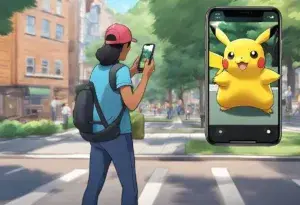
Step 1: Enable AR Mode in Pokémon GO
When you encounter a wild Pokémon in the game, you’ll have the option to enable AR mode. Tap on the Pokémon to start the encounter, and you’ll see an AR toggle switch on the top right corner of the screen. Switch it on to activate AR mode. Your camera will turn on, and you’ll see the Pokémon overlaid onto the real-world environment as seen through your phone’s camera.
Step 2: Find a Flat Surface
Once AR mode is enabled, you’ll need to find a flat, well-lit surface for the Pokémon to appear on. The game will often prompt you to aim your camera at a flat surface until it detects a suitable spot. You might need to move your phone around a bit until the game is able to anchor the Pokémon to a location in your environment.
Step 3: Interact with the Pokémon
With AR mode on, you can move around to view the Pokémon from different angles. As you move, the perspective will change, giving the illusion that the Pokémon is truly in the space with you. This can make capturing the Pokémon a bit more challenging, as you’ll need to aim your Poké Ball with the Pokémon’s position in the real world in mind.
Step 4: Capture the Pokémon
To capture the Pokémon, tap and hold on a Poké Ball, and then swipe it toward the Pokémon. You’ll need to aim carefully, as the Pokémon can move around and might be at a different depth than it appears. If you’re having trouble, you can always turn off AR mode to go back to the standard, static encounter screen.
Step 5: Use AR+ for a More Immersive Experience (If Supported)
If your device supports AR+, you can have an even more immersive experience. With AR+, you can approach the Pokémon slowly in the real world, which can give you a chance for a better throw and even an Expert Handler bonus. Be cautious, though, as getting too close might scare the Pokémon away.
Step 6: Take Photos with Your Pokémon
In AR mode, you can also take photos of the Pokémon in the real world. There is usually a camera icon on the screen during the encounter, which allows you to snap pictures from any angle you like. This feature is great for sharing your Pokémon encounters with friends or on social media.
Step 7: Turn Off AR Mode If Necessary
If you find that AR mode is making it too difficult to capture Pokémon or if it’s causing the game to run slowly on your device, you can turn it off at any time by tapping the AR toggle again. This will revert the encounter to the standard, virtual background, which can be easier for capturing Pokémon.
Catching Pokémon in AR Mode
Catching Pokémon in AR mode is an exciting way to interact with the game and feel like you are in the world of Pokémon. Here are some tips to help you catch Pokémon successfully in AR mode.
How to Enable AR Mode
To enable AR mode, simply tap the AR switch on the top right corner of the screen when you are in the encounter screen with a Pokémon. The AR mode allows you to see the Pokémon in the real world through your phone’s camera. By moving your phone around, you can change the perspective of the Pokémon and see it from different angles.
Tips for an Excellent Throw
When using AR mode, it is important to pay attention to your surroundings. Make sure you are in a safe location and that there is no tall grass or other obstacles that may obstruct your view. Once you are in a safe location, you can focus on catching the Pokémon.
To make an excellent throw, you need to aim your PokéBall carefully. You can do this by swiping the PokéBall towards the Pokémon. As you swipe, a white circle will appear around the Pokémon. The size of the circle will vary depending on the distance of the Pokémon. The smaller the circle, the more difficult it is to hit the Pokémon.
Once you have aimed the PokéBall, you can throw it by swiping the screen. You can throw the PokéBall straight or curve it by swiping in a circular motion. To make an excellent throw, you need to throw the PokéBall when the white circle is at its smallest.
Using the Awareness Meter
The awareness meter is a helpful tool that can help you catch Pokémon in AR mode. It shows you how aware the Pokémon is of your presence. If the meter is low, the Pokémon is less likely to run away. If the meter is high, the Pokémon is more likely to run away.
To keep the awareness meter low, you need to move your phone slowly and avoid sudden movements. You can also feed the Pokémon a berry to make it more friendly and less likely to run away. Catching Pokémon in AR mode is a fun and immersive way to play Pokémon GO. By following these tips, you can increase your chances of catching Pokémon successfully and enjoy the game to the fullest.
Maximizing Experience and Rewards

Pokémon Go’s AR mode offers players a more immersive experience by allowing them to see Pokémon creatures around them using their phone’s camera. However, it also provides opportunities to maximize experience and rewards.
Expert Handler Bonus
Players can earn an Expert Handler bonus by catching Pokémon using AR mode. This bonus grants an additional 100 XP and 25 Stardust for each Pokémon caught. To receive this bonus, players must catch 10 Pokémon using AR mode consecutively.
Earning More Stardust and XP
Players can also earn more Stardust and XP by using AR mode to scan PokéStops. To do this, players must go to the PokéStop or Gym’s details page and tap the three dots in the upper right corner. They must then tap “Scan PokéStop” and follow the on-screen prompts to complete the scan. Only PokéStops with AR mapping enabled are eligible for powering up.
By scanning PokéStops, players can earn up to 100 XP and 20 Stardust per scan. Players can earn a bonus of up to 1000 XP and 100 Stardust for every 10 unique PokéStops scanned.
Players can maximize their experience and rewards in Pokémon Go’s AR mode by catching Pokémon using AR mode to earn the Expert Handler bonus and scanning PokéStops to earn more Stardust and XP.
Exploring Advanced Features

Interacting with Buddy Pokémon in AR
In Pokemon Go, players can interact with their Buddy Pokemon in AR mode. This feature allows players to see their Buddy Pokemon in the real world, making the experience more immersive. To interact with a Buddy Pokemon in AR mode, players can tap on the Buddy icon in the bottom left corner of the screen and then select the AR mode option. Once in AR mode, players can interact with their Buddy Pokemon by tapping on them. This will bring up a menu of options, including feeding, playing, and taking snapshots.
Players can use the Buddy Pokemon AR feature to help them find Mew. When a player has Mew as their Buddy Pokemon, they can interact with it in AR mode to trigger a special quest. This quest will guide players through a series of tasks that will ultimately lead to the discovery of Mew.
Photographing Pokémon with AR+
AR+ is a feature in Pokemon Go that allows players to view and photograph Pokemon in an augmented reality environment. With AR+, players can move around the Pokemon to view it from different angles, making for some great photo opportunities. To use AR+, players need a device that supports ARKit, such as an iPhone 6s or newer.
To get started with AR+, players need to enable the feature in the settings menu. Once enabled, players can encounter Pokemon in the wild and tap on the AR+ button to enter AR mode. From there, players can move around the Pokemon to get the perfect shot.
One of the best ways to use AR+ is to photograph Pokemon from behind. This is a great way to capture the detail and beauty of a Pokemon’s design. Charizard is a great example of a Pokemon that looks amazing when viewed from behind.
The advanced features of AR mode in Pokemon Go allow players to interact with their Buddy Pokemon and capture amazing photos of their favorite Pokemon. By using AR+ and taking advantage of the feature’s unique abilities, players can enhance their Pokemon Go experience and take their gameplay to the next level.
Engaging with the AR Community
To fully enjoy the AR experience in Pokemon Go, it is essential to engage with the AR community. The #GoHubAR hashtag on Twitter is a great starting point to connect with fellow AR enthusiasts and share your AR captures. The GoHubAR community is known for its creativity and ingenuity in using AR to create stunning images and videos.
In addition to Twitter, the official Niantic Kids account on Instagram is another great resource for AR inspiration. The account regularly features AR captures from young Pokemon Go players, showcasing the imaginative ways in which they use AR to capture their favorite Pokemon.
Weather can also play a significant role in the AR experience. Certain weather conditions, such as sunny weather, can enhance the AR experience by adding more realistic lighting effects to your captures. On the other hand, indoor captures may require more creativity and experimentation to achieve the desired effect.
To fully utilize the AR features in Pokemon Go, it is essential to have a device that is capable of running AR. Not all devices are capable of running AR, and some may experience bugs or glitches while using AR mode. It is recommended to check your device’s compatibility with AR before attempting to use it in Pokemon Go.
Engaging with the AR community, utilizing weather conditions, and having a compatible device are essential to fully enjoy the AR experience in Pokemon Go. By connecting with fellow AR enthusiasts, experimenting with different weather conditions, and ensuring device compatibility, players can take their AR captures to the next level.
Frequently Asked Questions
How do I enable AR mode on my iOS device for Pokémon GO?
To enable AR mode on an iOS device for Pokémon GO, players need to follow these steps:
- Open the Pokémon GO app.
- Go to the “Settings” menu.
- Turn on the “AR+” toggle.
What should I do if AR mode is not working on my Android device?
If AR mode is not working on an Android device, players can try the following troubleshooting steps:
- Make sure the device is running on the latest version of the operating system.
- Check if the device is compatible with ARCore, which is required for AR mode to work.
- Clear the cache and data of the Pokémon GO app.
- Restart the device and try again.
How can I switch to AR+ mode in Pokémon GO?
To switch to AR+ mode in Pokémon GO, players need to follow these steps:
- Encounter a Pokémon in the wild.
- Tap on the AR toggle on the top right corner of the screen.
- Follow the on-screen instructions to calibrate the camera and enable AR+ mode.
What are the steps to turn off AR mode on an Android device in Pokémon GO?
To turn off AR mode on an Android device in Pokémon GO, players need to follow these steps:
- Encounter a Pokémon in the wild.
- Tap on the AR toggle on the top right corner of the screen.
- Select the “Off” option to turn off AR mode.
Why am I unable to access AR mode in Pokémon GO, and how can I troubleshoot it?
Players may be unable to access AR mode in Pokémon GO due to various reasons, including compatibility issues, outdated software, or technical glitches. To troubleshoot the issue, players can try the following steps:
- Check if the device is compatible with ARCore.
- Make sure the device is running on the latest version of the operating system.
- Clear the cache and data of the Pokémon GO app.
- Restart the device and try again.
Can you explain how to use AR mapping features in Pokémon GO?
AR mapping features in Pokémon GO allow players to help map out the real world and improve the AR experience in the game. To use AR mapping features, players need to follow these steps:
- Encounter a Pokémon in the wild.
- Tap on the AR toggle on the top right corner of the screen.
- Follow the on-screen instructions to map out the surrounding environment.
- Submit the mapping data to help improve the AR experience in the game.




