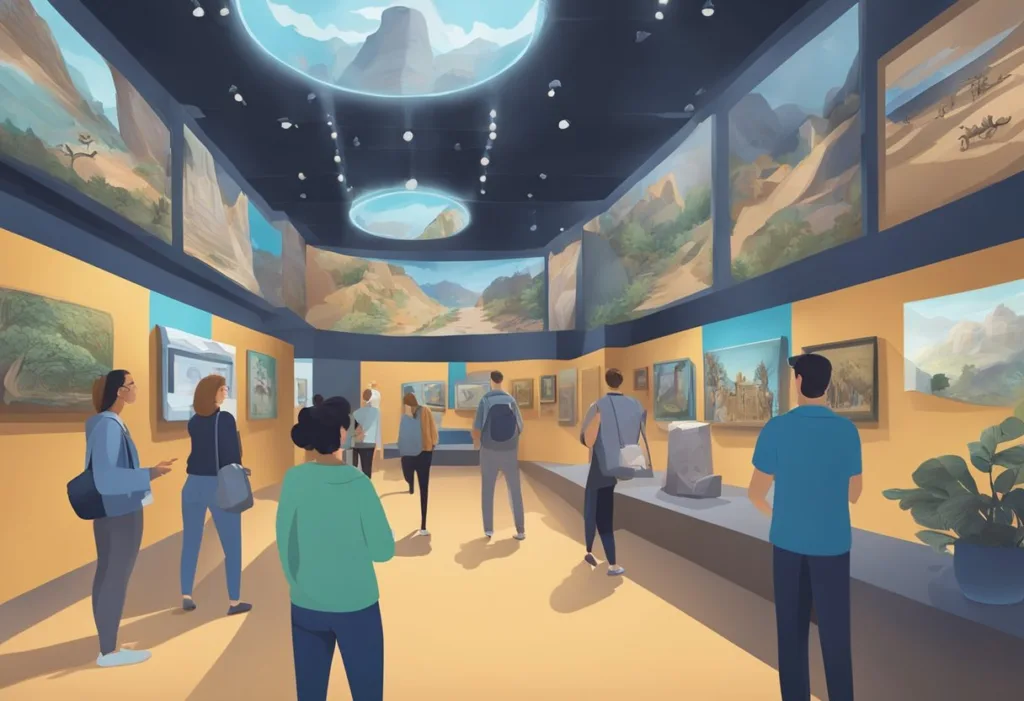Unreal Engine 5 is a popular game engine that has gained widespread recognition for its powerful capabilities. With the rise of virtual reality (VR), Unreal Engine 5 has become an increasingly popular choice for developers looking to create immersive VR experiences. Fortunately, there are many resources available for those looking to get started with Unreal Engine 5 VR development. ln this Unreal Engine 5 VR Tutorial, you will learn everything you need to know about unreal engine 5 VR
One such resource is the Unreal Engine 5 VR tutorial series, which provides step-by-step guidance on how to create VR experiences using Unreal Engine 5. These tutorials cover a range of topics, from setting up VR in Unreal Engine 5 to creating interactive objects and environments. Whether you’re a seasoned developer or just starting out, these tutorials can help you get up to speed with Unreal Engine 5 VR development.
Unreal Engine 5 is a powerful tool for creating immersive VR experiences, and the Unreal Engine 5 VR tutorial series provides a valuable resource for those looking to get started with VR development. With its intuitive interface and powerful features, Unreal Engine 5 is a great choice for developers looking to create cutting-edge VR experiences.
Getting Started with Unreal Engine 5 for VR
Unreal Engine 5 is a powerful game engine that provides developers with the tools to create immersive VR experiences. In this section, we will cover the basics of getting started with Unreal Engine 5 for VR. We will go over the installation process, project settings, and the VR template.
Installing Unreal Engine 5
To get started with Unreal Engine 5, you will need to download and install the engine. You can download Unreal Engine 5 from the official Unreal Engine website. Once you have downloaded the engine, follow the installation instructions to install it on your computer.
Project Settings for VR
To create a VR project in Unreal Engine 5, you will need to configure the project settings. To do this, open the project settings window and navigate to the VR section. Here, you can configure the VR settings for your project, such as the tracking origin, motion controller mapping, and HMD device.
Understanding VR Template
Unreal Engine 5 comes with a VR template that provides developers with a starting point for creating VR experiences. The VR template includes a basic VR setup, with a player character, motion controllers, and a VR camera. The template also includes basic interactions, such as picking up and throwing objects.
Developers can use the VR template as a starting point for their own VR projects. They can modify the VR template to suit their needs, or they can create their own VR setup from scratch.
Unreal Engine 5 provides developers with the tools to create immersive VR experiences. By following the steps outlined in this section, developers can get started with Unreal Engine 5 for VR and begin creating their own VR projects.
Designing Virtual Reality Environments
Virtual reality environments are becoming increasingly popular as a way to create immersive experiences for users. Unreal Engine 5 provides a powerful toolset for designing and building these environments, including realistic interactions and optimized environment size and scale.
Creating Realistic Interactions
One of the key elements of a successful virtual reality environment is the ability to create realistic interactions. Unreal Engine 5 provides a range of tools for creating these interactions, including physics-based simulations and haptic feedback.
Developers can use these tools to create a range of interactions, such as picking up and manipulating objects, interacting with characters, and exploring environments. By creating realistic interactions, developers can create a more immersive experience for users, helping to increase engagement and enjoyment.
Optimizing Environment Size and Scale
Another important consideration when designing virtual reality environments is optimizing the size and scale of the environment. Unreal Engine 5 provides a range of tools for optimizing performance, including level streaming and LOD (level of detail) systems.
By using these tools, developers can create large, complex environments that are optimized for performance. This can help to ensure that the environment runs smoothly on a range of devices, including VR headsets and mobile devices.
Designing virtual reality environments requires a range of skills and tools, including realistic interactions and optimized environment size and scale. By using Unreal Engine 5, developers can create immersive, engaging experiences that are optimized for performance and user enjoyment.
Developing with Motion Controllers
Controller Setup with Unreal Engine
Unreal Engine 5 provides support for motion controllers, which can add a level of immersion and interaction that is just not possible to achieve with a controller or mouse and keyboard. In order to use motion controllers, the first step is to set them up with Unreal Engine.
To set up motion controllers with Unreal Engine, the developer needs to first ensure that the motion controllers are properly connected to the computer and recognized by the operating system. Then, the developer can enable motion controller support in the project settings.
Once motion controller support is enabled, the developer can add motion controller components to actors in the level. These components can be used to track the position and orientation of the motion controllers, as well as to receive input from the buttons and triggers on the controllers.
Implementing Hand Presence
In order to create a more immersive experience, it is important to implement hand presence in the VR environment. This means that the player can see virtual representations of their hands in the game, which move and react in real-time to the player’s movements.
To implement hand presence, the developer can use the motion controller components to track the position and orientation of the player’s hands. Then, the developer can create 3D models of the hands and attach them to the motion controller components.
Unreal Engine 5 provides built-in support for hand presence, which makes it easy for developers to create realistic and immersive VR experiences. By using motion controllers and implementing hand presence, developers can create games that are more engaging and interactive than ever before.
Unreal Engine 5 provides powerful tools for developing VR games with motion controllers. By following the steps outlined above, developers can create immersive experiences that take full advantage of the capabilities of motion controllers.
Navigating and Interacting in VR
Teleporting and Moving in VR
In Unreal Engine 5, users can navigate and move around in VR by teleporting or activating the movement mode. To activate the movement mode, the user must press and hold either of the two controller side buttons. When the side buttons are held in, a grid pattern will be overlaid in the world indicating that the movement mode has been activated. Users can then move around the VR space by pointing the controller in the desired direction and releasing the button.
Teleporting is another way to move around the VR space. To teleport, the user must point the controller in the desired location and press the teleport button. The user will then be instantly moved to the selected location.
Trigger and Interaction Events
Interacting with objects in Unreal Engine 5 VR is made possible through trigger and interaction events. Trigger events are used to initiate a specific action when the user enters a designated area in the VR space. Interaction events, on the other hand, allow users to interact with objects in the VR space through various actions such as grabbing and releasing objects.
In Unreal Engine 5, trigger and interaction events can be created using Blueprints. To create a trigger event, the user must first define the area in which the event will be triggered. This can be done using a trigger volume, which is a defined area in the VR space. Once the trigger volume is set up, the user can then assign a specific action to be taken when the user enters the volume.
Interaction events can be created in a similar manner. The user must first define the object with which the user will interact. This can be done by adding a component to the object in the VR space. Once the component is added, the user can then assign specific actions to be taken when the user interacts with the object.
Unreal Engine 5 provides users with a variety of options for navigating and interacting with the VR space. By utilizing teleporting, movement mode, trigger events, and interaction events, users can create immersive and interactive VR experiences.
Integrating VR Hardware
Setting Up HMD and SteamVR
Integrating VR hardware with Unreal Engine 5 is a crucial step for any developer looking to create immersive VR experiences. To get started with integrating VR hardware, developers must first set up their VR headset and SteamVR.
Developers can use the VR template provided by Unreal Engine 5 to set up their VR headset and SteamVR. The VR template includes pre-built VR pawn and motion controllers, which can be used to quickly set up the VR environment.
To set up the VR headset and SteamVR, developers must first ensure that their VR headset is properly connected to their computer. Once the VR headset is connected, developers can launch SteamVR and follow the on-screen instructions to complete the setup process.
Working with OpenXR and Windows MR
In addition to SteamVR, developers can also work with OpenXR and Windows MR to integrate VR hardware with Unreal Engine 5. OpenXR is an open standard for VR and AR that allows developers to create cross-platform VR experiences. Windows MR, on the other hand, is a Windows-based VR platform that provides support for a wide range of VR headsets.
To work with OpenXR and Windows MR, developers must first ensure that their VR headset is compatible with these platforms. Once the compatibility is confirmed, developers can then follow the instructions provided by the respective platforms to set up their VR environment.
Developers can also use the OpenXR plugin provided by Unreal Engine 5 to work with OpenXR. The OpenXR plugin provides a set of APIs that can be used to create VR experiences that are compatible with OpenXR.
Integrating VR hardware with Unreal Engine 5 is a crucial step for any developer looking to create immersive VR experiences. By following the instructions provided by the respective VR platforms, developers can quickly set up their VR environment and start creating VR experiences that are both immersive and engaging.
Frequently Asked Questions
How do I start developing a VR game in Unreal Engine 5?
To start developing a VR game in Unreal Engine 5, you need to have a VR headset and a compatible computer. Once you have the necessary equipment, you can download and install Unreal Engine 5. After installing, you can create a new project and select the VR template to start developing your game.
What are the best practices for optimizing VR performance in Unreal Engine 5?
To optimize VR performance in Unreal Engine 5, you can reduce the number of draw calls, use occlusion culling, and limit the number of dynamic lights. You can also use instancing and LODs to improve performance. You can use the VR performance profiler to identify and fix performance issues in your game.
Where can I find the Unreal Engine 5 VR template for my project?
The Unreal Engine 5 VR template is included in the engine installation. When creating a new project, you can select the VR template from the list of available templates.
How do I resolve the ‘VR Preview greyed out’ issue in Unreal Engine?
If the ‘VR Preview’ option is greyed out in Unreal Engine, it may be due to a compatibility issue with your VR headset or graphics card. To resolve this issue, ensure that your graphics card drivers are up to date and that your VR headset is properly connected and recognized by your computer.
Can you list some successful VR games developed with Unreal Engine 5?
Some successful VR games developed with Unreal Engine 5 include “Robo Recall,” “Arizona Sunshine,” and “Lone Echo.”
What are the differences between Unity and Unreal Engine 5 for VR development?
Unity and Unreal Engine 5 are both popular game engines used for VR development. While Unity is known for its ease of use and cross-platform compatibility, Unreal Engine 5 is known for its advanced graphics and physics capabilities. Ultimately, the choice between Unity and Unreal Engine 5 for VR development depends on the specific needs and preferences of the developer.
Can Unreal Engine 5 be used for VR?
Yes, Unreal Engine 5 can be used for VR development. The engine includes a VR template and supports a wide range of VR headsets and devices.
How to setup Unreal Engine 5 for VR?
To set up Unreal Engine 5 for VR development, you need to have a VR headset and a compatible computer. Once you have the necessary equipment, you can download and install Unreal Engine 5. After installing, you can create a new project and select the VR template to start developing your game.
Can I make a VR game with Unreal Engine?
Yes, you can make a VR game with Unreal Engine. The engine includes a VR template and supports a wide range of VR headsets and devices.
Should I use Unity or Unreal 5 for VR?
The choice between Unity and Unreal Engine 5 for VR development depends on the specific needs and preferences of the developer. Both engines have their strengths and weaknesses, and the choice ultimately depends on the specific requirements of the project.