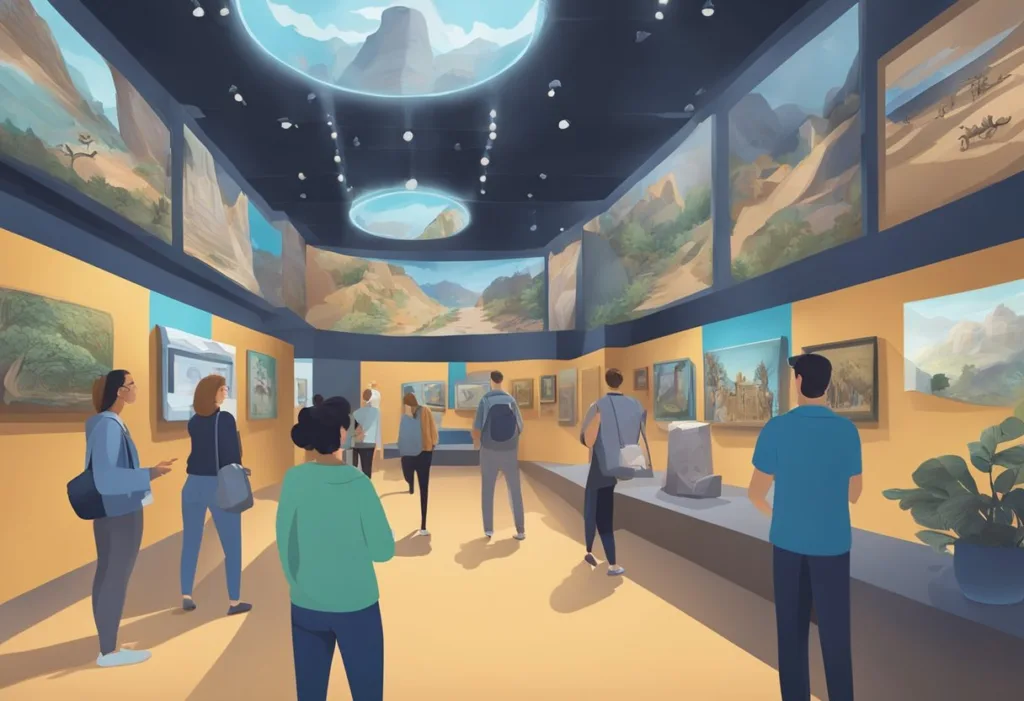Injustice 2 is a popular fighting game with a large fan base. However, players often face issues with the game, one of which is the “Multiverse Unstable” error. This error message can be frustrating, as it prevents players from accessing the Multiverse mode, which is a significant part of the game. Fortunately, there are several ways to fix the “Multiverse Unstable” error, and players can get back to playing the game without any issues.
One way to fix the “Multiverse Unstable” error is to play the game in other modes for 30 minutes. This can help unlock the Multiverse mode and fix the error. If this method does not work, players can try verifying the integrity of game files through Steam. Steam will check and replace any missing or corrupted files, which can help fix the error. Another option is to update the game to the latest version or consider reinstalling the game if the issue persists.
Players can also seek help from the Injustice 2 community, as many players have faced this issue before. Forums such as GameFAQs have threads discussing the “Multiverse Unstable” error, and players can find solutions and workarounds from other players who have faced the same issue.
With these solutions, players can fix the “Multiverse Unstable” error and continue enjoying the game without any issues.
Understanding Multiverse Instability
Multiverse is a concept in gaming that refers to a collection of different universes or dimensions within a single game. Each universe or dimension has its own set of rules, characters, storylines, and challenges. The concept of multiverse adds depth and complexity to the game, providing players with a unique and immersive gaming experience.
Common Causes of Instability
Multiverse instability is a common issue that players face when playing games with a multiverse concept. It refers to the inability of the game to load or access a particular universe or dimension within the multiverse. This can be caused by various factors, including corrupted game files, outdated game versions, and network issues.
One common cause of multiverse instability is corrupted game files. When the game files are corrupted, the game may not be able to access certain universes or dimensions within the multiverse, leading to instability. Another common cause is outdated game versions. If the game is not updated to the latest version, it may not be able to access certain universes or dimensions within the multiverse, leading to instability.
Network issues can also cause multiverse instability. If the player’s network is unstable or slow, the game may not be able to access certain universes or dimensions within the multiverse, leading to instability. Server issues on the game’s end can also cause multiverse instability.
To fix multiverse instability, players can try various solutions, including verifying the integrity of game files, updating the game to the latest version, and reinstalling the game. It is recommended to try these solutions in the order listed to determine which one works best for the specific issue.
Troubleshooting Common Errors
Error Messages and Meanings
When encountering the “Multiverse Unstable” error message in Injustice 2, it indicates that there is an issue with the game’s servers. This can happen if the servers are down for maintenance or if there is a problem with your internet connection. Other issues that may trigger this error message include corrupted game files or outdated game versions.
Initial Steps for Troubleshooting
The first step in troubleshooting the “Multiverse Unstable” error message is to ensure that your internet connection is stable. You can also try restarting your router or modem to see if this resolves the issue. If the problem persists, you can check if there are any server maintenance updates from the game developer’s official website or social media pages.
If the servers are not down for maintenance, the next step is to verify the integrity of the game files. This can be done by right-clicking on the game in your Steam library, selecting “Properties,” and then navigating to the “Local Files” tab. From there, click on “Verify Integrity of Game Files,” and Steam will check and replace any missing or corrupted files.
If the issue still persists, you can try updating the game to the latest version. Check for updates in your Steam library or on the game’s official website. If an update is available, download and install it to fix any bugs or issues that may be causing the error message.
Encountering the “Multiverse Unstable” error message in Injustice 2 can be frustrating, but there are several steps you can take to troubleshoot and fix the issue. By ensuring a stable internet connection, verifying game files, and updating to the latest version, you can resolve the error and get back to enjoying the game.
How to Fix Multiverse Unstable
If you’re experiencing issues with the Multiverse feature in Injustice 2, you’re not alone. The Multiverse is an important feature in the game that allows players to earn rewards and experience different challenges. However, if you’re seeing the “Multiverse Unstable” message, you won’t be able to access this feature. Fortunately, there are a few things you can do to fix this issue. Here is how to fix multiverse unstable:
Update and Patch Solutions
One of the first things you should do is check if there are any updates or patches available for Injustice 2. NetherRealm Studios, the developers of the game, often release updates to fix issues and improve performance. To check for updates, follow these steps:
- Open the Steam client or console dashboard.
- Navigate to the Injustice 2 game page.
- Check if there are any available updates.
- If there are, download and install them.
Updating the game may fix the “Multiverse Unstable” issue. If updating the game doesn’t work, you can try verifying the integrity of the game files. Here’s how:
- Right-click on Injustice 2 and select “Properties”.
- Navigate to the “Local Files” tab.
- Click on “Verify Integrity of Game Files”.
- Steam will check and replace any missing or corrupted files.
Reinstall and Sync Procedures
If updating and verifying the game files doesn’t work, you may need to reinstall the game. Before you do this, make sure to sync your game data to the cloud or a backup location. This will allow you to restore your progress after reinstalling the game. Here’s how to sync your game data:
- Open the game and navigate to the “Options” menu.
- Select “Gameplay Settings”.
- Scroll down to “Data Sync”.
- Follow the prompts to sync your game data.
Once you’ve synced your game data, you can uninstall and reinstall the game. Here’s how:
- Uninstall the game from your device.
- Reinstall the game from the Steam client or console dashboard.
- Launch the game and sync your game data.
By following these steps, you should be able to fix the “Multiverse Unstable” issue in Injustice 2. If you’re still experiencing issues, you may want to contact NetherRealm Studios or seek help from the Injustice 2 community.
Managing Game Data and Save Files
Cloud Save and Local Backup Strategies
In order to prevent losing game progress due to the “Multiverse Unstable” glitch, it is important to have a backup strategy in place. One option is to use cloud save, which allows game progress to be saved to an online server. This can be useful if the local save file becomes corrupted or lost.
Another option is to create local backups of save files. This can be done by manually copying save files to an external hard drive or USB flash drive. It is recommended to create backups regularly, especially before attempting any troubleshooting steps or updates.
Recovering Lost Game Progress
If game progress is lost due to the “Multiverse Unstable” glitch, there are several steps that can be taken to attempt to recover it. First, try playing the game in other modes for 30 minutes as suggested by the developers. This may unlock the Multiverse and allow progress to be restored.
If this does not work, try deleting the local save file and downloading the cloud save if available. It is important to note that this will only work if cloud save was enabled and the game progress was saved to the online server.
If all else fails, contact the game’s support team for assistance. They may be able to provide additional troubleshooting steps or restore lost game progress.
Having a backup strategy in place and following recommended troubleshooting steps can help prevent and recover from the “Multiverse Unstable” glitch.
Engaging with the Online Community
When experiencing the “Multiverse Unstable” issue in Injustice 2, it can be helpful to engage with the online community for potential solutions. By doing so, players can find and share solutions with others who have experienced the same issue.
Finding and Sharing Solutions
One way to find solutions is to search for archived posts on forums such as Reddit or Steam Community. These posts may contain helpful information and step-by-step instructions on how to fix the issue.
Players can also create new posts to ask for help or share their own solutions. When sharing solutions, it is important to be clear and concise. Including screenshots or videos can also be helpful in explaining the steps.
Understanding Post Interaction Limitations
It is important to note that not all posts may be accessible or allow for new comments or votes. Some posts may be locked or archived, meaning that no new comments or votes can be made. In these cases, players may need to look for more recent posts or create a new one. It is important to be respectful and follow community guidelines when interacting with others online.
Engaging with the online community can be a helpful resource when experiencing the “Multiverse Unstable” issue in Injustice 2. By finding and sharing solutions, players can potentially fix the issue and continue enjoying the game.
Frequently Asked Questions
What steps can I take to resolve connectivity issues with Injustice 2 Multiverse on Xbox?
If you’re experiencing connectivity issues with Injustice 2 Multiverse on Xbox, there are several steps you can take to resolve the issue. Firstly, ensure that your Xbox is connected to the internet and that your network connection is stable. If the issue persists, try resetting your router or modem. If the issue still persists, try clearing your Xbox’s cache by turning it off and unplugging it for a few minutes before restarting it.
How can I troubleshoot Injustice 2 Multiverse instability on PC?
If you’re experiencing instability with Injustice 2 Multiverse on PC, there are a few things you can try. Firstly, ensure that your PC meets the game’s minimum system requirements. If your PC meets the requirements, try updating your graphics card drivers and verifying the integrity of game files on Steam. If the issue still persists, try running the game in windowed mode.
Is there a known fix for Injustice 2 Multiverse errors on Steam?
If you’re experiencing errors with Injustice 2 Multiverse on Steam, there are a few things you can try. Firstly, ensure that your Steam client is up-to-date and that you have the latest version of the game installed. If the issue persists, try verifying the integrity of game files on Steam or reinstalling the game.
What should I do if the Injustice 2 Multiverse is not working on my Xbox Series X?
If the Injustice 2 Multiverse is not working on your Xbox Series X, there are a few things you can try. Firstly, ensure that your Xbox Series X is connected to the internet and that your network connection is stable. If the issue persists, try resetting your router or modem. If the issue still persists, try clearing your Xbox’s cache by turning it off and unplugging it for a few minutes before restarting it.
How can I access Injustice 2 Multiverse when it’s offline or experiencing an anomaly?
If you’re unable to access Injustice 2 Multiverse due to an anomaly or when it’s offline, there’s not much you can do other than wait for the issue to be resolved. Check the official Injustice 2 Twitter account or other official channels for updates on the issue.
Where can I find the Injustice 2 Multiverse schedule and ensure it’s up-to-date?
To find the Injustice 2 Multiverse schedule and ensure it’s up-to-date, check the official Injustice 2 website or social media channels. The schedule is subject to change, so it’s important to check for updates regularly.